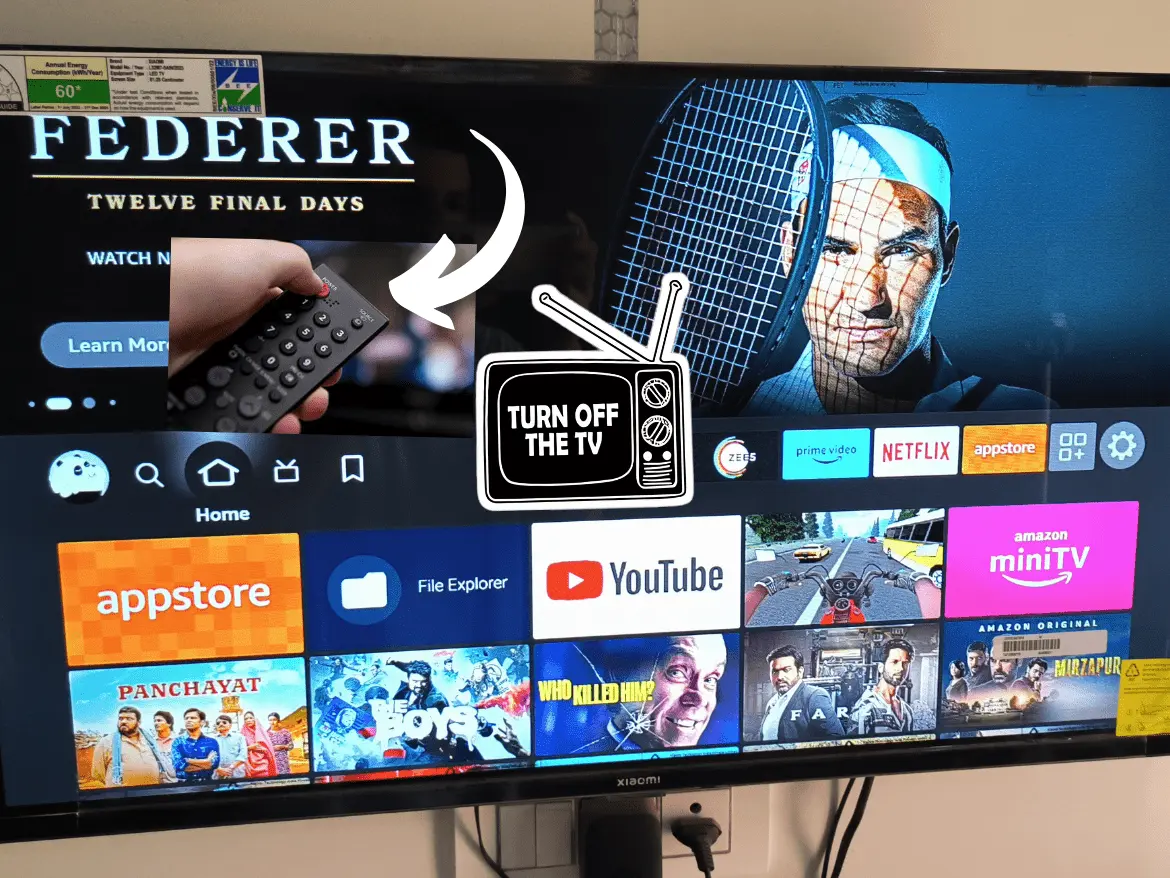The Amazon Firestick has become a popular choice for streaming entertainment, offering access to various apps, shows, and movies. However, one question often arises among users: How do you correctly turn off your Firestick? Unlike traditional devices with a power button, the Firestick operates slightly differently. In this guide, we’ll cover everything you need to know to power down your device efficiently, ensuring longevity and optimal performance.
Why Properly Turning Off Your Firestick Matters
Although the Firestick is designed to go into a low-power mode when not in use, failing to manage it correctly can lead to:
- Overheating: Prolonged use without rest can cause the device to heat up, potentially reducing its lifespan.
- Increased Energy Use: While minimal, leaving it always active consumes unnecessary electricity.
- Slower Performance: Over time, an always-active device can accumulate background processes, affecting its performance.
Methods to Turn Off Your Firestick
1. Using the Sleep Mode
The easiest and most common way to “turn off” your Firestick is by putting it into sleep mode. Here’s how:
- Navigate to the Home Screen: Press the Home button on your Firestick remote.
- Open Settings: Go to the gear icon at the top-right corner of the screen.
- Select Sleep: Scroll down to the “My Fire TV” option, and then click on Sleep.
Your Firestick will now enter a low-power mode, significantly reducing energy usage without fully shutting down.
2. Unplugging the Device
If you prefer a complete shutdown to conserve power, you can manually unplug your Firestick.
- Locate the Device: The Firestick is usually plugged into your TV’s HDMI port.
- Remove the USB Cable: Disconnect the power cable from the wall adapter or USB port.
This ensures the Firestick is entirely off, but it’s best used when you won’t need the device for an extended period.
3. Using the Remote Shortcut
Another way to quickly activate sleep mode is through a remote shortcut:
- Hold down the Home button for about 3 seconds.
- A menu will appear with options like Sleep, Settings, and Apps.
- Select Sleep to put the Firestick into standby.
4. Automatic Sleep Timer
Firestick is equipped with an automatic sleep feature to ensure it doesn’t stay active unnecessarily. If you leave the device idle for a while, it will automatically go into sleep mode. However, you can tweak the settings to adjust the inactivity timer:
- Go to Settings > Preferences.
- Choose Sleep Timeout and select your preferred duration.
Additional Tips for Firestick Maintenance
- Restart Periodically: Restarting your Firestick every week or so clears cache and enhances performance. You can do this via Settings > My Fire TV > Restart.
- Keep It Cool: Ensure your Firestick has adequate ventilation to prevent overheating. Avoid enclosing it in tight spaces.
- Update Software: Regular updates keep your Firestick secure and running smoothly. Go to Settings > My Fire TV > About > Check for Updates.
Final Thoughts
The Firestick’s design emphasizes convenience, but knowing how to manage its power settings effectively can extend its lifespan and ensure consistent performance. Whether you prefer sleep mode or unplugging the device entirely, these methods help you take better control of your streaming experience.
By following the steps above, you can keep your Firestick functioning at its best and enjoy seamless entertainment for years to come.