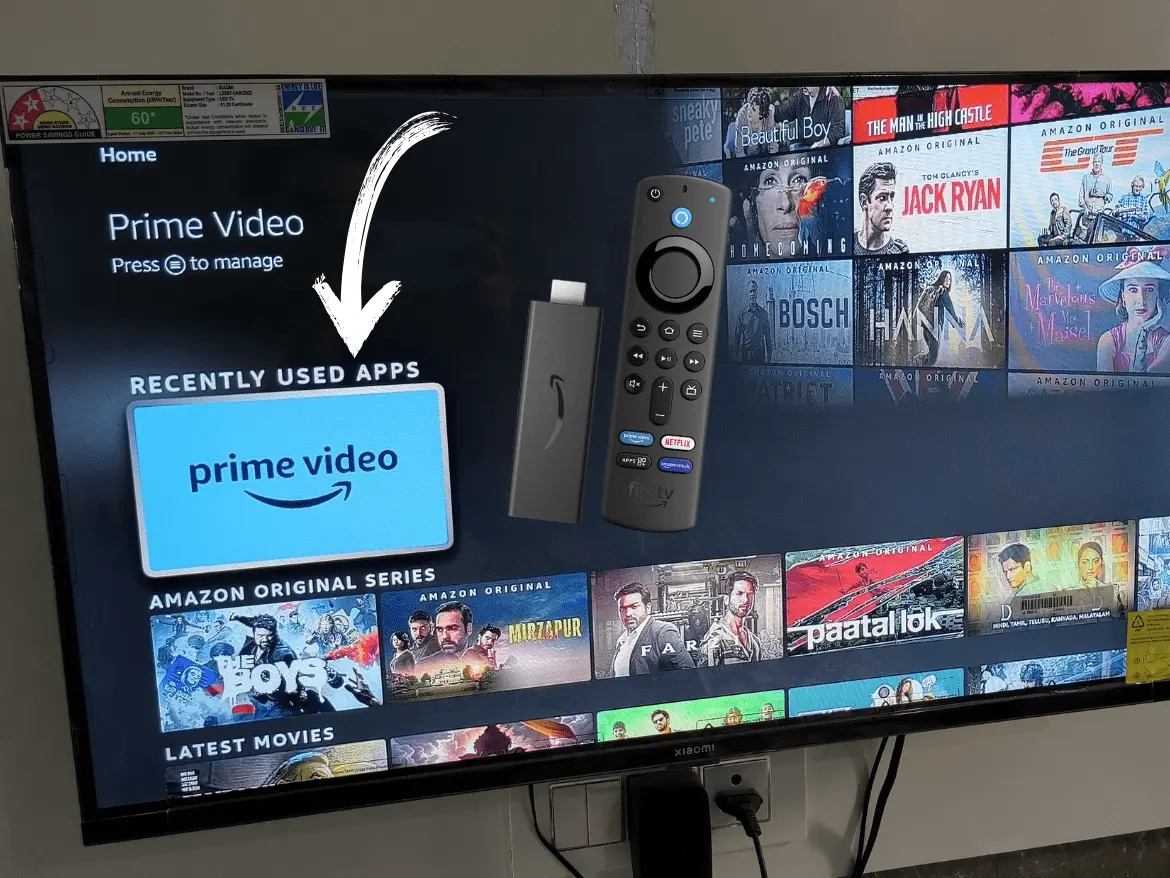Amazon Fire TV Stick offers a convenient way to stream your favorite content, but there might come a time when you need to sign out or deregister your account. Whether you’re switching accounts, gifting the device, or resolving a technical issue, knowing how to properly sign out and deregister is essential. This guide will walk you through the process step-by-step.
Why Sign Out or Deregister Your Fire TV Stick?
1. Switching Amazon Accounts
If someone else wants to use the Fire TV Stick with their Amazon account, you’ll need to deregister your current account to enable the change.
2. Selling or Gifting the Device
To protect your personal information, you should always deregister the device before giving it to someone else.
3. Resolving Technical Issues
Sometimes, signing out and re-registering your account can fix issues like app glitches or content syncing problems.
What Happens When You Deregister Your Fire TV Stick?
- Your Amazon account will be removed from the device.
- All downloaded apps, preferences, and content associated with your account will no longer be accessible.
- The Fire TV Stick will reset to a state requiring a new account to register.
Steps to Sign Out & Deregister Your Amazon Fire TV Stick
1. Navigate to Settings
- Use your Fire TV remote to go to the Home Screen.
- Scroll right to the Settings menu at the top of the screen.
2. Select “My Account”
- In the Settings menu, scroll and select “My Account” (or “Account & Profile Settings” depending on your Fire TV software version).
3. Choose Your Account
- Under “My Account,” you’ll see the Amazon account currently registered on the device.
- Highlight and select it.
4. Deregister the Device
- You’ll see an option to “Deregister” your account.
- Select “Deregister” and confirm your choice when prompted.
5. Restart or Set Up a New Account
- After deregistering, the Fire TV Stick will return to the setup screen, where you can register a new Amazon account or leave it unregistered.
Tips for a Smooth Deregistration Process
- Backup Your Data: If you have apps or settings you’d like to save, make note of them before deregistering.
- Check for Updates: Ensure your Fire TV Stick is updated by navigating to Settings > My Fire TV > About > Check for Updates before starting the deregistration process.
- Remove Downloaded Content: Any downloaded content on apps like Netflix or Prime Video will be inaccessible after deregistration, so finish your downloads or streaming beforehand.
Troubleshooting Common Issues
1. Can’t Deregister?
- Ensure your Fire TV Stick is connected to the internet. Without an internet connection, the deregistration process may not complete.
- Restart your device by going to Settings > My Fire TV > Restart and try again.
2. Device Stuck on Registration Screen
- If the device doesn’t return to the setup screen after deregistration, unplug the Fire TV Stick from the power source and plug it back in.
3. Forgotten Password for Your Amazon Account
- Reset your Amazon account password by visiting the Amazon Password Assistance page.
When Should You Reset the Fire TV Stick Instead?
If you’re experiencing more significant issues, like persistent software glitches, a factory reset may be a better solution. Here’s how:
- Go to Settings > My Fire TV > Reset to Factory Defaults.
- Confirm your choice and wait for the process to complete. This will erase all data and accounts from the device.
Conclusion
Signing out and deregistering your account on the Amazon Fire TV Stick is a straightforward process, but it’s important to follow the steps carefully to protect your data. Whether you’re handing over the device to someone else, switching accounts, or troubleshooting, this guide ensures you can complete the process hassle-free.
Now you’re ready to enjoy seamless streaming or pass the device on with peace of mind!